How to Manually Install the Orbi Latest Firmware
Let take firmware V1.4.0.16 as an example
- Write down all the settings which you changed from the default values.
- Visit https://www.netgear.com/support/product/RBK50.
- Download and extract the new Orbi router firmware and Orbi satellite firmware to a convenient place such as your desktop.
The filenames after extracting are:- RBR50-V1.4.0.16.img
- RBS50-V1.4.0.16.img
- Launch a web browser and visit http://orbilogin.com to log in to the Orbi router.
A login window opens. - Enter the router admin user name and password.
The user name is admin. If you did not change the password, the default password is password.
The BASIC Home page displays. - Select ADVANCED > Administration > Firmware Update.
- Click the Manual Update tab.
The Firmware Update page displays.
Note: We recommend that you always update the firmware on your Orbi satellite(s) first, and then update your Orbi router. Also, do not update the Orbi router's and satellite's firmware at the same time. - To update the Orbi satellite firmware, do the following:
- Select the RBS50 (Orbi satellite) check box.
- Click the Update button
The Orbi satellite Firmware Update window opens.
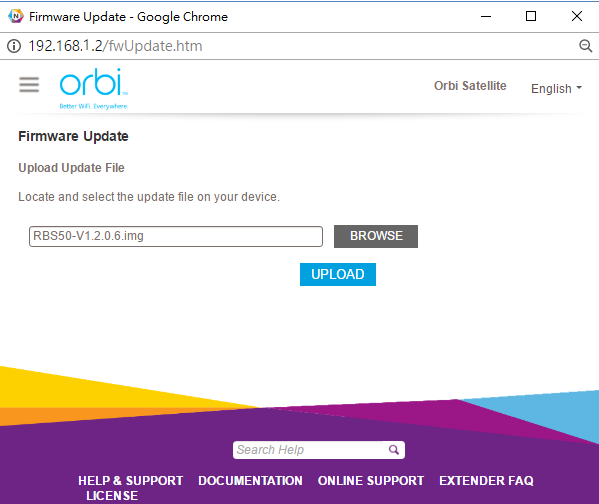
- If the browser asks you for the admin password, enter the same password you entered for the Orbi router.
- Click the BROWSE button, then locate and select the file RBS50-V1.4.0.16.img on your desktop.
- Click the UPLOAD button to upload the firmware file.
It takes a few minutes to complete the process.
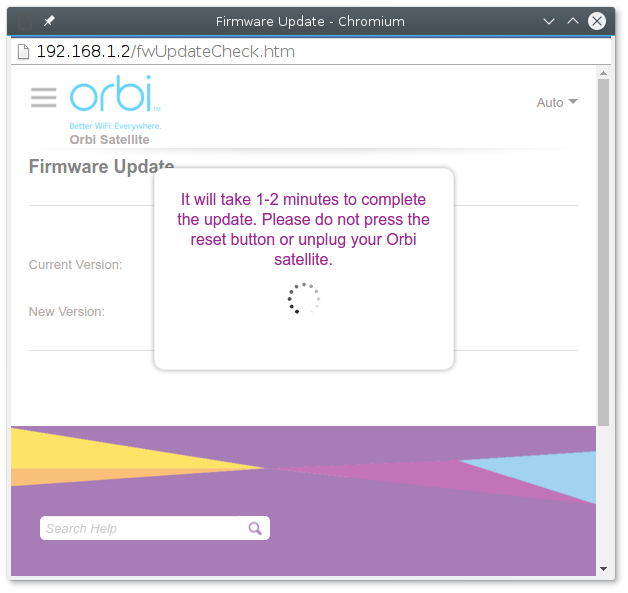
- After Orbi satellite finishes updating, select Status and double check the firmware version is V1.4.0.16.
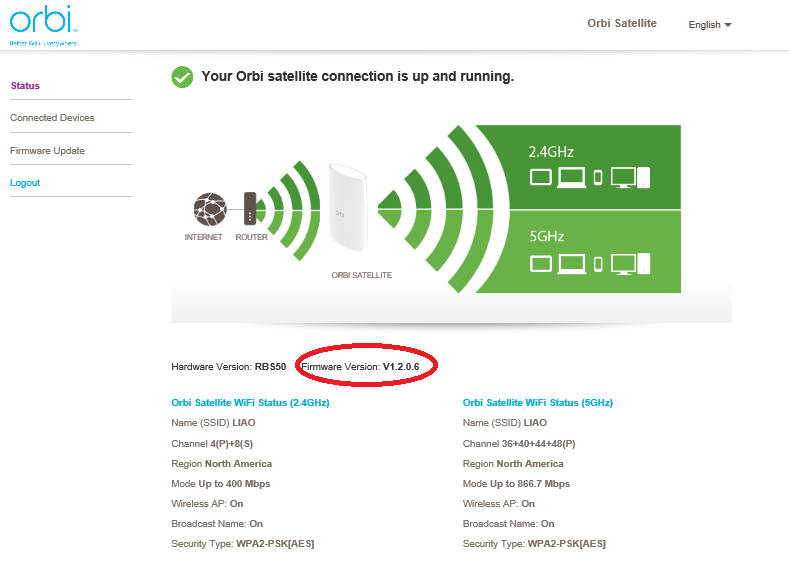
Congratulations! You have updated your Orbi satellite to firmware V1.4.0.16.
- To update the Orbi router firmware, do the following:
- Return to orbilogin.com.
The BASIC Home page displays. - Go back to the Firmware Update page:
Select ADVANCED > Administration > Firmware Update
Click the Manual Update tab. - Click the Browse button, then locate and select the file RBR50-V1.4.0.16.img on your desktop.
Be careful not to select the wrong file. - Click the UPLOAD button to upload the firmware file.
The following page displays:
- Click the YES button to continue.
It takes a few minutes to finish to process.
- After the Orbi router finishes updating, double check the firmware version in the upper-right coner.
Congratulations! You have updated your Orbi router to firmware V1.4.0.16
- Return to orbilogin.com.
