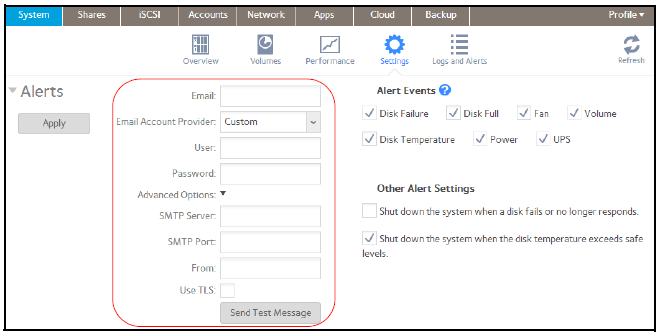How to configure the email alert on ReadyNAS OS 6 storage system?
When certain system events occur, the ReadyNAS sends alerts to email addresses that you specify using an authorized email account.
By entering your email account information, you authorize the ReadyNAS to send email alerts from that account.
To configure the email alert recipients and sender:
1. Select System > Settings > Alerts.
2. In the Email field, enter the email address that you want to receive alerts.
Tip: If you want multiple email addresses to receive alerts, separate each email address with a space, not a comma.
3. Configure the email settings as explained in the following table:
Note: When the storage system sends email alerts, it sends them from the account that you enter here.
|
Item |
Description |
|
|
|
Enter an email address. You can also edit an existing alert contact or delete it by clearing the field. |
|
|
Email Account Provider |
Select your email account provider from the drop-down list:
|
|
|
User |
Enter the user name that is with the selected account provider. This information is required only if the SMTP server requires authentication. |
|
|
Password |
Enter the password that is associated with your email account. This information is required only if the SMTP server requires authentication. |
|
|
Advanced options |
If you selected Gmail, AOL, or Yahoo as your email account provider, the Advanced Options fields are automatically populated. If you selected Custom, you must enter the Advanced Options fields manually. |
|
|
SMTP Server |
Enter the address of the outgoing SMTP server. |
|
|
SMTP Port |
Enter the port number for the outgoing SMTP server. |
|
|
From |
Enter a valid email address that identifies the sender of the email alert. |
|
|
Use TLS |
Select this check box to use email encryption over TLS. |
|
4. (Optional) To determine if you configured the email settings correctly, click the Send Test Message button.
5. Click the Apply button under the Alerts heading.
Your changes are saved.
This article applies to the following ReadyNAS and EDA storage system models:
-
ReadyNAS 102
-
ReadyNAS 104
-
ReadyNAS 312
-
ReadyNAS 314
-
ReadyNAS 316
-
ReadyNAS 516
-
ReadyNAS 2120
-
ReadyNAS 3220
-
ReadyNAS 4220
-
EDA 500