Hide a Shared Folder
This feature is available for SMB only. Hiding a folder prevents users from discovering the folder unless they explicitly specify the folder name in the browse path.
To configure advanced settings for SMB:
- Login to your ReadyNAS.
- From the ReadyNAS Admin Page select Shares > Shares.
A list of shared folders and LUNs on each volume displays.
- Select the shared folder that you want to configure.
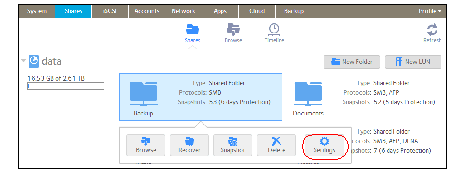
- Select Settings.
The shared folder settings display in a pop-up screen.
- On the folder settings pop-up screen, click the Network Access tab.
- Click the SMB file-sharing protocol button.
The screen adjusts.
- Click the Advanced tab on the left side of the pop-up screen.
- Select the Hide this folder check box.
- Click the Apply button.
- Click the OK button.
Your changes are saved and the pop-up screen closes.
