Delete a Volume
Before you delete a volume, make sure that you back up any data (folders and LUNs) that you want to save to another volume or another storage device.
To delete a volume:
- Select System > Volumes.
- Select the volume that you want to delete.
- From the pop-up menu that displays, select Destroy.
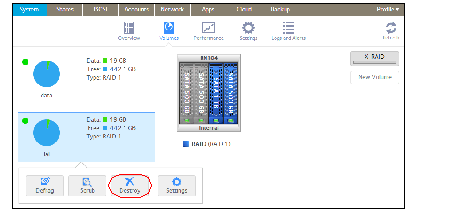 Note: The Destroy option is not available when the ReadyNAS uses a single volume only. The Destroy option is available if you have at least two volumes.
Note: The Destroy option is not available when the ReadyNAS uses a single volume only. The Destroy option is available if you have at least two volumes.A pop-up screen displays.
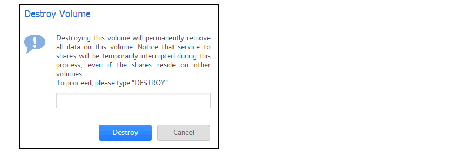
- Type DESTROY to confirm your decision.
- Click the Destroy button.
The volume is deleted. The disks that were part of the volume become available again for other purposes (the color of the disks turns black).
Published 11/10/2014 11:38 AM | Updated 05/21/2015 05:08 PM
