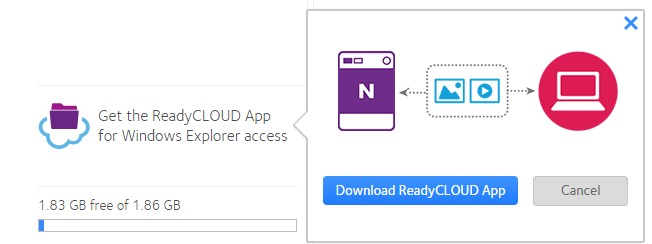How do I remotely access files using the ReadyCLOUD app for Windows with my NETGEAR router?
To remotely access files using the ReadyCLOUD app for Windows:
- Insert a USB storage device into a USB port on your router and wait for the USB LED to light.
- Visit http://readycloud.netgear.com and sign in using your ReadyCLOUD user name and password.
The ReadyCLOUD Home page displays. - Click the Get the ReadyCLOUD App for Windows Explorer access link and click the Download ReadyCLOUD app button.
- Save the software and install it on your computer.
The ReadyCLOUD Setup Wizard displays. - Click the Next button.
The Wizard begins installing the ReadyCLOUD app. - Follow the prompts and click the Finish button.
- From the Windows Start menu, launch ReadyCLOUD.
You are prompted to log in to your ReadyCLOUD account. - Enter your ReadyCLOUD user name and password and click the Sign In button.
ReadyCLOUD displays your router and the USB storage device that is connected to it.
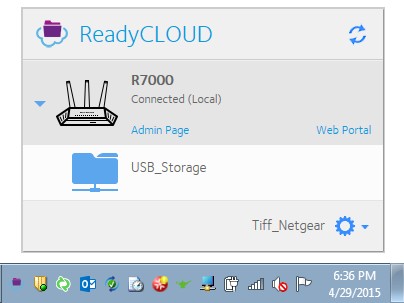
- Click a folder.
An Explorer window displays that folder's contents.
You can drag and drop files between windows.
Document Type:
Published 05/08/2015 01:54 PM | Updated 08/13/2015 05:04 AM