How do I optimize video streaming performance with downstream quality of service on my Nighthawk router?
Downstream Quality of Service (QoS) assigns high priority to Internet video streaming from websites like YouTube and Netflix.
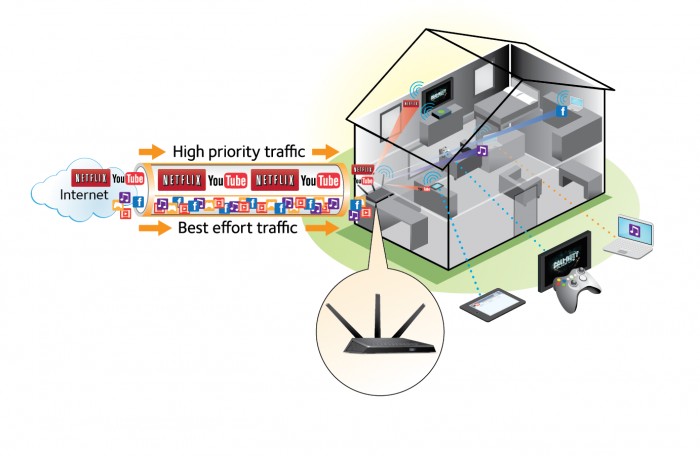
Note: Product appearance varies by model.
NETGEAR recommends that you enable downstream QoS only if you watch streaming Internet video. When downstream QoS assigns a high priority to streaming video, it also assigns lower priority to the rest of your Internet traffic. That means other tasks like downloading content from the Internet take longer.
To enable downstream QoS:
- Launch an Internet browser from a computer or wireless device that is connected to the network.
- Type http://www.routerlogin.net or http://www.routerlogin.com.
A login screen displays. - Enter the router user name and password.
The user name is admin. The default password is password. The user name and password are case-sensitive.
The BASIC Home screen displays. - Select ADVANCED > Setup > QoS Setup > Downstream QoS.
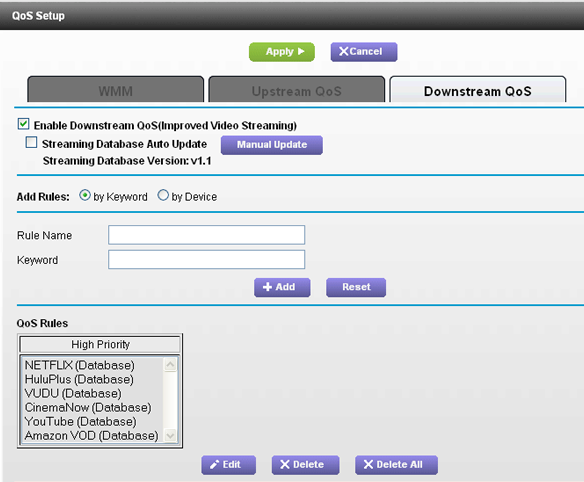
- Select the Enable Downstream QoS (Improved Video Streaming) check box.
- (Optional) Select the Streaming Database Auto Upgrade check box.
The router automatically checks for updates for the streaming database, and downloads and installs them. - Click the Apply button.
The router assigns a high priority to video streaming from the Internet traffic.
Published 09/30/2013 03:40 PM | Updated 09/02/2014 07:10 AM
