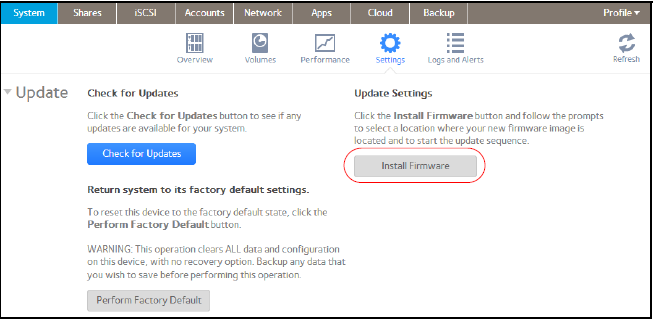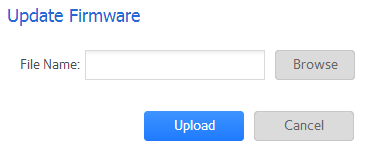How do I locally update the firmware on my ReadyNAS OS 6 storage system?
If you keep your ReadyNAS system in a location that does not have Internet access, for example, at a remote vacation cabin, you must update your firmware locally.
To update firmware locally:
1. Using a computer that has Internet access, download the latest firmware for your system from http://support.netgear.com/product/ReadyNAS-OS6 to a USB drive
2. Connect the USB drive containing the updated firmware file to your ReadyNAS system.
3. On the local admin page, select System > Settings > Update.
4. Click the Install Firmware button.
The Update Firmware pop-up screen displays
5. Click the Browse button.
6. In the pop-up file browser that displays, navigate to the file containing the updated firmware and select it.
The Update Firmware pop-up screen displays the name of the selected file in the File Name field.
7. Click the Upload button.
The firmware file uploads to your ReadyNAS system. After a few moments, the Update Firmware pop-up screen displays details about the new firmware.
8. Click the Install button.
You are prompted to reboot your ReadyNAS system to complete the firmware installation.
9. Reboot your ReadyNAS system.
If you enabled email alerts, your ReadyNAS system sends a message when the firmware update finishes.