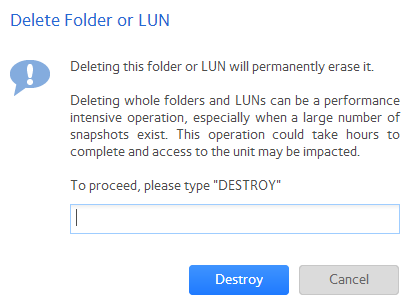How do I delete a shared folder from a volume on my ReadyNAS OS 6 storage system?
WARNING: Deleting a shared folder permanently removes the data within that shared folder, including its snapshots.
To delete a shared folder from a volume:
1. Select Shares > Shares.
A list of shared folders and LUNs on each volume displays.
2. Select the shared folder that you want to delete.
3. From the pop-up menu that displays, select Delete.
4. In the pop-up screen that displays, confirm the deletion by typing DESTROY.
5. Click the Destroy button.
The shared folder is deleted.
This article applies to the following ReadyNAS and EDA storage system models:
-
ReadyNAS 102
-
ReadyNAS 104
-
ReadyNAS 312
-
ReadyNAS 314
-
ReadyNAS 316
-
ReadyNAS 516
-
ReadyNAS 2120
-
ReadyNAS 3220
-
ReadyNAS 4220
Document Type:
Published 04/25/2013 10:27 AM | Updated 08/12/2015 06:27 AM