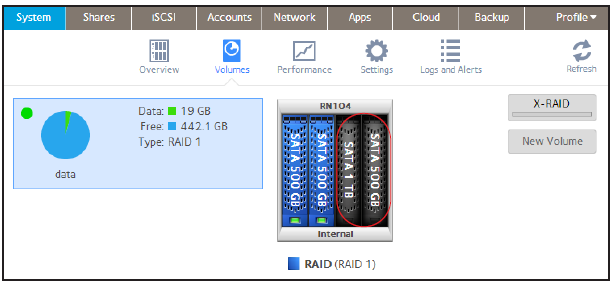How do I create a volume on my ReadyNAS OS 6 storage system?
To create a volume and select the RAID level:
1. Select System > Volumes.
2. From the enclosure graphic, select the disks that you want to include in the new volume.
Available disks are colored black.
3. Click the New Volume button at the right of the screen.
The New Volume pop-up screen displays.

4. Configure the following settings:
-
Name. Enter a name for the volume. The volume must not have the same name as a folder in the root folder system. The volume names home, apps, and job_ are reserved and cannot be used.
-
Encryption. Select this check box to enable encryption on the volume. A key will be generated. If you lose your key, the data on the volume will be irrecoverable.
-
USB to store key. If you enabled encryption, select a USB storage device from the drop-down list to store the generated key.
-
Send key by Email. If you enabled encryption, select this check box to have the generated key sent to a email address associated with the admin account.
5. Click the Create button.
The new volume is created and appears in the list of volumes at the left of the screen.
Document Type:
Published 04/19/2013 11:32 AM | Updated 09/14/2015 05:02 PM