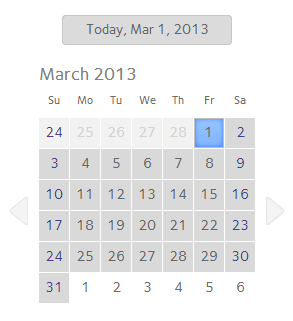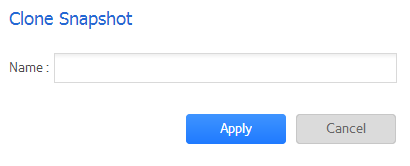How do I clone a snapshot on my ReadyNAS OS 6 storage system?
Cloning a snapshot copies the snapshot to create a new independent shared folder or LUN.
To clone a snapshot:
1. Select Shares > Timeline.
The snapshot timeline displays.
Shared folders and LUNs that have snapshots are displayed on the left of the screen.
_LeftMod.png)
2. Select the shared folder or LUN whose snapshots that you want to view.
3. Locate the snapshot using the controls on the timeline.
Automatic snapshots are displayed as gray marker icons () along the timeline.
Manual snapshots are displayed as blue marker icons () along the timeline.
-
The timeline centers on the zoom icon (
) as you zoom in and out. You can move the zoom icon by clicking anywhere along the timeline. Moving the zoom icon establishes a new center of focus when you zoom in and out.
-
Adjust the vertical slider on the right of the timeline as needed. To expand the timeline to years, click the + icon. To limit the timeline to hours, click the - icon.
_RightMod.png)
-
Use the arrow buttons to the left and right of the timeline as needed to move forward in time (right arrow button) or back in time (left arrow button) in time.
_ArrowMod.png)
Tip: Click the clock icon () that is located in the middle of the Snapshot screen under the name of the selected folder or LUN. A calendar pop-up screen displays, allowing you to jump to a desired month and date.
4. On the snapshot timeline, select the snapshot that you want to clone.
5. From the pop-up menu that displays, select Clone.
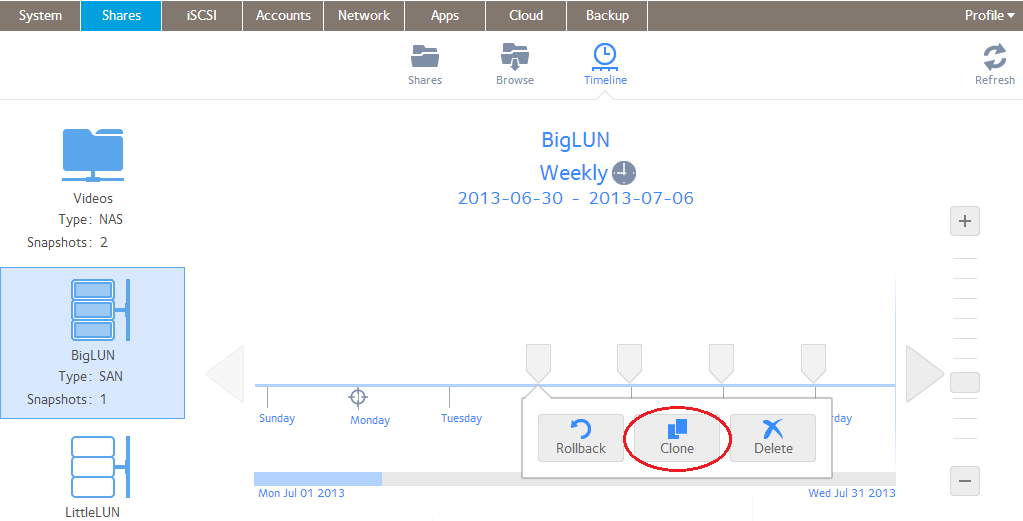
6. In the pop-up screen that displays, enter a name for the new folder or LUN.
7. Click the Apply button.
The cloned snapshot is added to the Shares screen as a new shared folder or LUN.
Note: A new shared folder is immediately accessible to users. A new LUN first needs to be added to a LUN group before users can gain access to it.
This article applies to the following ReadyNAS:
-
ReadyNAS 102
-
ReadyNAS 104
-
ReadyNAS 312
-
ReadyNAS 314
-
ReadyNAS 316
-
ReadyNAS 516
-
ReadyNAS 2120
-
ReadyNAS 3220
-
ReadyNAS 4220