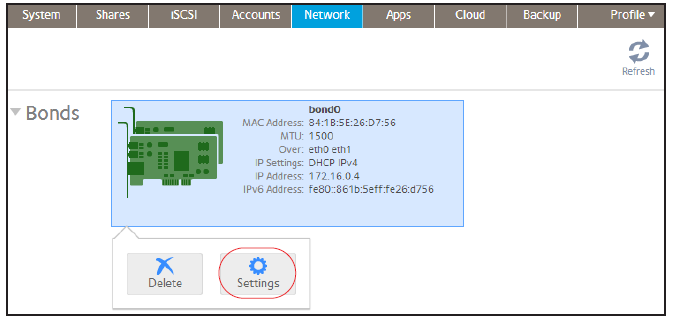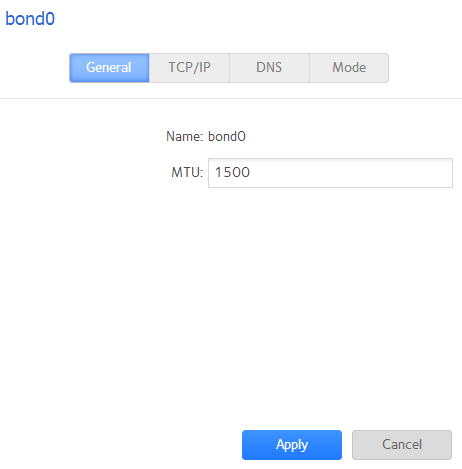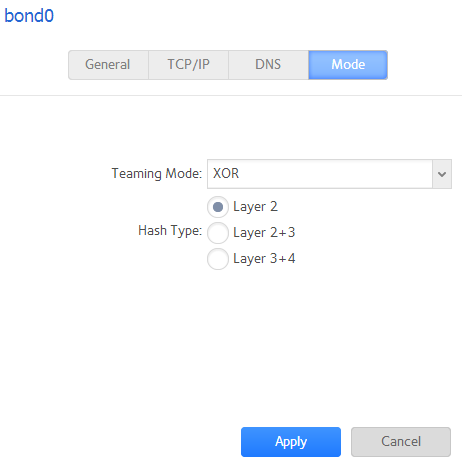How do I change the teaming mode of a bonded adapter on my ReadyNAS OS 6 storage system?
To change the teaming mode of a bonded adapter:
1. Select Network > Bonds.
2. Select the bonded adapter that you want to configure.
3. From the pop-up menu that displays, select Settings.
The bond settings pop-up screen displays.
4. Click the Mode tab.
5. From the Teaming Mode drop-down list, select a teaming mode.
For more information about teaming modes, see the What are bonded adapters and how do they work with my ReadyNAS OS 6 storage system? support article.
6. (For IEEE 802.3ad LACP and XOR only) Select the radio button next to the hash type option that you want to use.
For more information about teaming modes, see the What are bonded adapters and how do they work with my ReadyNAS OS 6 storage system?support article.
7. (For Active Backup only) From the Primary Device drop-down list, select the Ethernet interface that is active by default.
Other Ethernet interfaces in the bond become active if and only if the active interface fails.
8. Click Apply.
Your changes are saved.
This article applies to the following ReadyNAS and EDA storage system models:
-
ReadyNAS 102
-
ReadyNAS 104
-
ReadyNAS 312
-
ReadyNAS 314
-
ReadyNAS 316
-
ReadyNAS 516
-
ReadyNAS 2120
-
ReadyNAS 3220
-
ReadyNAS 4220
-
EDA 500