There are several iSCSI initiators available for OS X, but we’ll limit this example to using the globalSAN iSCSI initiator which appears to be popular. It’s a simple 3-step process to setup access to the iSCSI target on the ReadyNAS. So, let’s get started.
Step 1: Download and install the globalSAN iSCSI Initiator
The folks at Studio Network Solutions has made their globalSAN iSCSI Initiator available free for download subject to their EULA. Click on the icon below to open their download page.

You’ll need to reboot the Mac after the installation.
Step 2: Setup globalSAN iSCSI Initiator to connect to the iSCSI target
After rebooting, open the globalSAN iSCSI utility from System Preferences. Select the Portals tab.
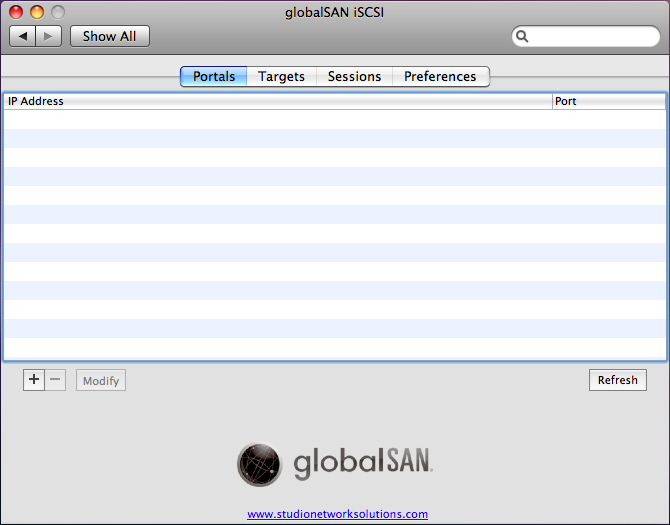
Click on [+] to add an iSCSI portal. In the popup, enter the IP address of the ReadyNAS.
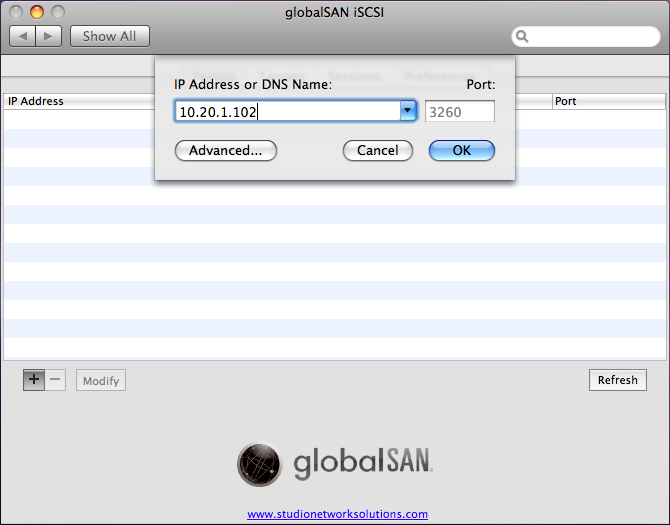
You’ll see the IP address listed in the Portals page.
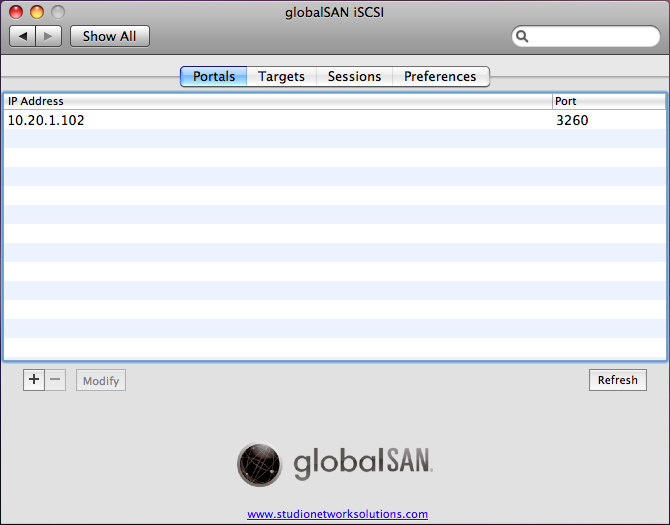
Now, select the Targets tab. You should see the iSCSI target device that was created in FrontView.
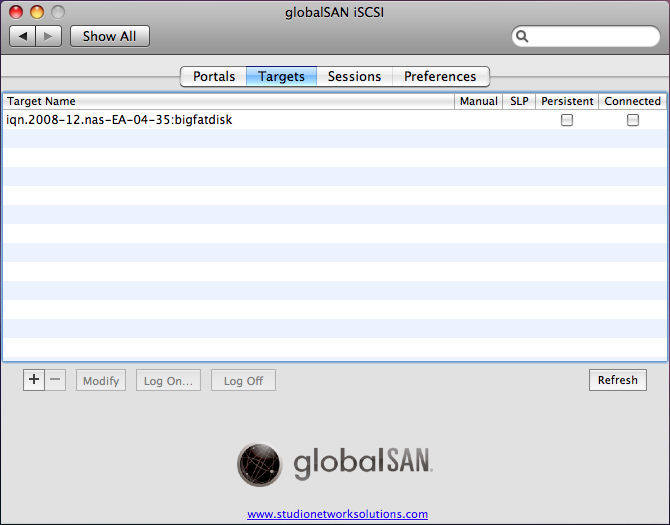
You can click on the Connected checkbox to connect to the target device, or if you had specified CHAP authentication, select the target entry and click the Log On… button. Enter the user name and password, and click Connect.
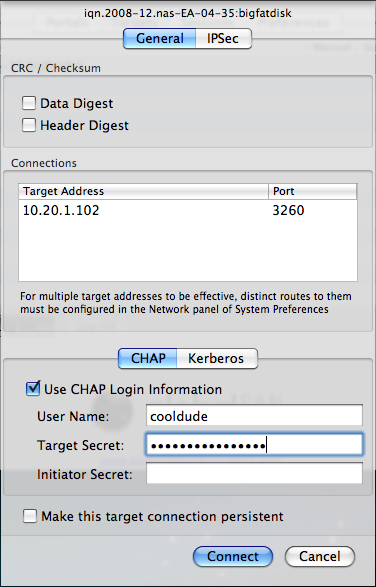
At this point, you’re connected to the iSCSI target device and the device volume icon should show up on the desktop.
Step 2: Format the iSCSI target device
This step should be taken if you wish to create a file system on the device. If the device already has a file system and you wish to keep it, skip this step.
Start the Disk Utility that resides in the Applications / Utilities folder. You’ll see the iSCSI “virtual disk” entry. Click on the whole disk entry, select the Partition tab, enter the volume name and the desired file system format.
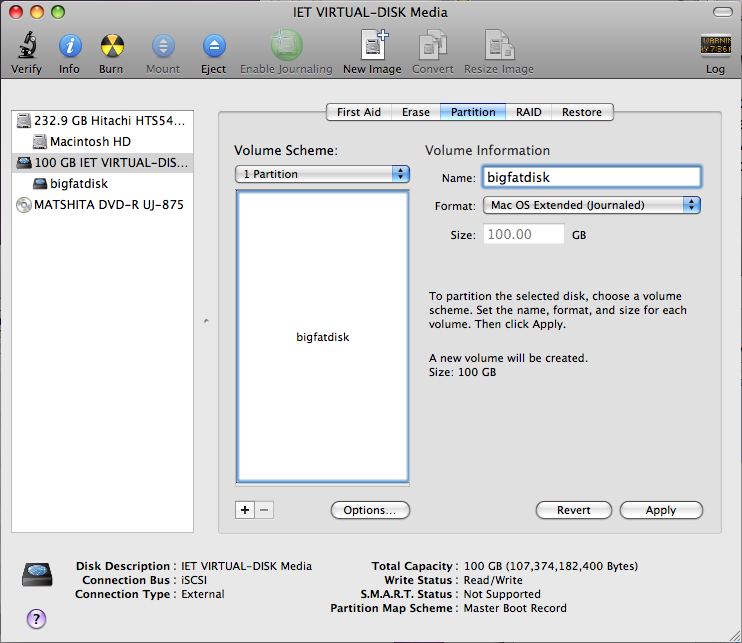
Click Apply to get the confirmation popup.
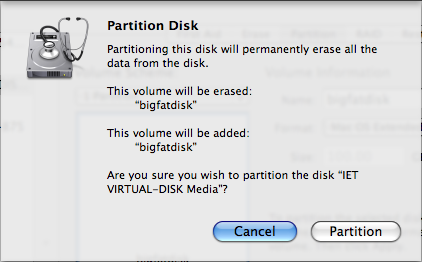
Proceed by clicking Partition. After the iSCSI target device has been formatted, you can read and write to the device just like you would to a USB storage device.
